BETAMAX
An Interactive Virtual World
Event Space
Party at our Betamax Open Stage, in Second Life!
Click Here To “Teleport”! 👉 http://maps.secondlife.com/secondlife/Gauguin/14/92/1196
Check out our demo at the Late Night Lights II URL festival! Control your avatar in our 3D space, and dance with us in this 3D virtual venue!
Created by SNWCRSH![]()
QUICK GUIDE: How To Join:
- CLICK HERE to create Your Second Life Account.
- CLICK HERE to download the Second Life launcher “Fire Storm“
(This launcher is better than the original Second Life launcher) - Open the Fire Storm launcher and sign in with the account you just created.
(complete the tutorial if necessary) - Once signed in, at the bottom of the screen, click the search button, and type in: BETAMAX

- Now click “teleport” to warp into our VIRTUAL VENUE venue!! See you there!
LONG GUIDE: Welcome To BETAMAX!
Now that you’re here, feel free to read our more in-depth guide below!
Second Life has been around since 2003, and gone through a number of changes all the while enduring through the years. While for most avid gamers, finding your way to the Betamax club in Second Life should be a walk in the park, we recognize that not everyone has the time or the interest to play games. But in the absence of being able to go to real concerts amidst the pandemic, Second Life offers one of the best alternatives. As such, we’ve whipped up this quick tutorial to walk you through the process!
- Create Your Account
The game is a persistent online world, and as such you must make an account to join up. Head over here and select “Join Free,” then use your preferred email. (Don’t forget to click on the verification email in your inbox after registering!)
Note: A big part of player identity in the world of Second Life is baked into your name, so if you think you might want to stick around with the game after Late Night Lights, put a little extra thought into it!
Note: Choose the version of experience you want (“Free” or “Premium” with premium being a monthly $11.99 charge). “Free” is good enough to watch events without issue, so skipping premium is more than doable. If you have questions for the club owner, you can always find them as SNWCRSH#2165 hanging out in the Utopia District Discord Server !
- Download the Launcher
This is where things may deviate a bit. It is recommended that you do not download the official launcher for the game through the second life website.
It is recommended that you instead download the “Firestorm Viewer” which you can download here. While both launchers are similarly complex, the Firestorm Viewer is known for being a more reliable, more stable launcher, thus ensuring the best viewing experience!
Once you navigate to the Firestorm Viewer site, choose “Firestorm viewer for Second Life,” and then select the appropriate operating system. Once the launcher is installed, it’s time to sign in!
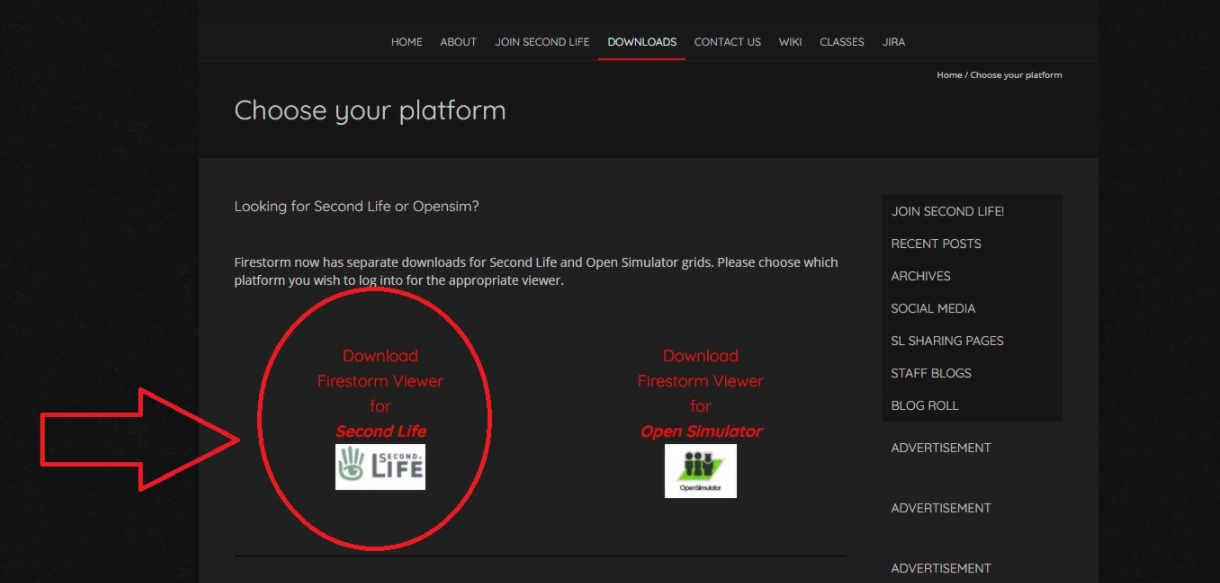
- Signing In
Once the application launcher is installed boot things up. After the game updates (should it need to do so), you can log in to your account with the credentials you made earlier.
To avoid having issues with reliably moving, click avatar on the top menu, then go into preferences.
After this you will find yourself in a tutorial area, but first we have a couple of setting changes to recommend!
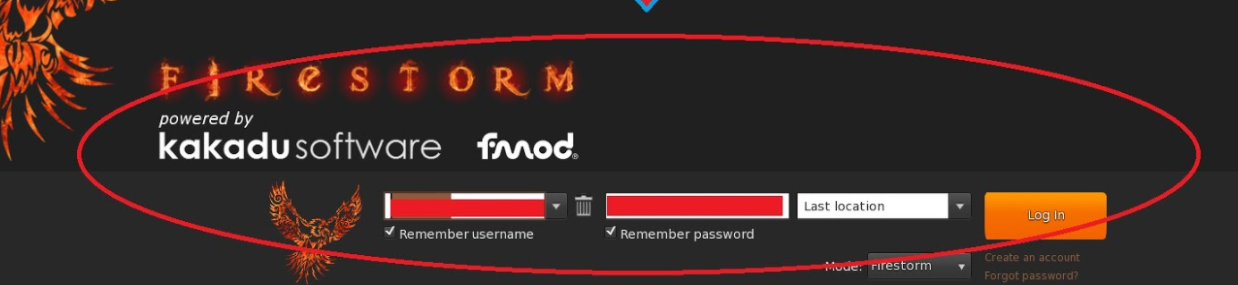
- Changing Movement Settings
Okay so now you’re in the game, but you might notice that despite the game telling you to use either the arrow keys or “WASD” to move, using those keeps opening up a chat box down bottom. To fix these, we have to navigate to the menu!

- From the top navigation menu, select “Avatar” -> “Preferences” ->”Move & View” -> “Movement”
- Once you’re here there a number of checkboxes. Make sure the checkbox for “Pressing Letter keys affects movement (IE WASD) instead of starting nearby chat” is filled in.
- Playing the Tutorial
Now we’re ready to play! The game starts you inside of a very basic tutorial, teaching you how to walk, jump and fly. It takes no time, so it’s easiest to just finish up.
After this, there is a second tutorial area, but you can immediately leave this area through a portal right in front of you if you just want to get to the club.

- Finding Betamax, Teleporting, & Landmarks

The quickest and easiest way to find the club is to search for us in the game.
-While in the Firestorm Launcher, there will be a number of icons down bottom.
-One of these is a magnifying glass. This is the “search” function
-Once you click this a menu will open that includes several tabs as well as a search box.
-Click on the “Places” tab and search for “Betamax”
-Hit “Teleport”
Now you’re at the club! Come on in and enjoy the party!
There are other ways to navigate to locations. If someone you know already plays the game, they will invite you to “Teleport” and all you need to do in that case is click “Allow” and you’re ready to go! Enjoy the show!
However, if you would like to go it alone, the process is a bit more involved. You will first need to get an SLURL to travel somewhere.
In this particular instance, you can find the SLURL for Betamax below:
http://maps.secondlife.com/secondlife/Gauguin/14/92/1196
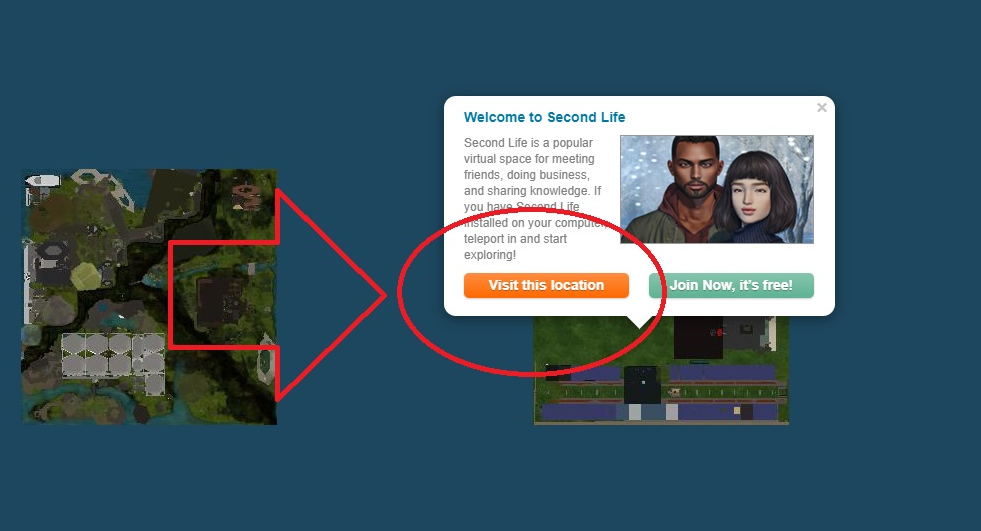
If you have the game installed and running already you can simply click the above link and permit the browser to access the link. This should load up the location promptly and teleport you! It may also lead to a page saying “visit this location” or “join now its free,” all of which are okay as well.
-If you would like to return to this location at a later date (for example, if there is another festival held at Betamax) we have to revisit the menus.
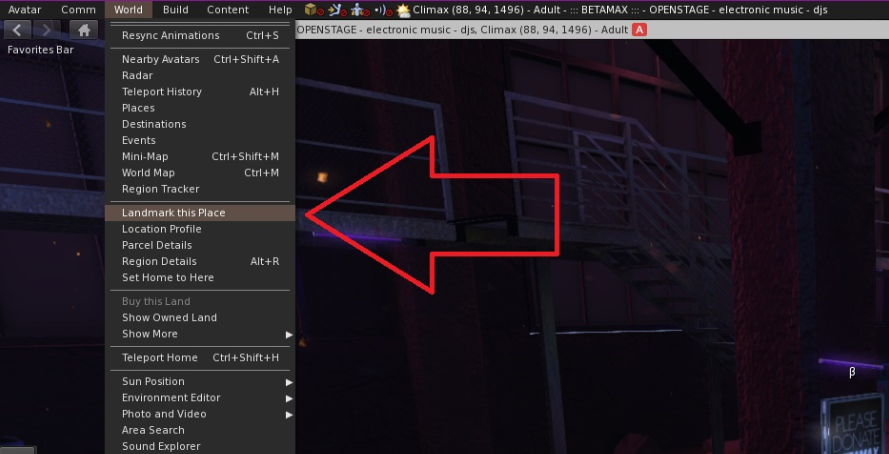
-Navigate to “World” -> “Landmark this place” and the location you are in will now be saved to your inventory for further use!
One last thing!
For first time visitors to Betamax, you will be greeted with a prompt saying:
“This location provides streaming media, which may require more of your network bandwidth. Play streaming media when available?”
Be sure to allow this, as that is how the venue is able to share its music!
And that’s it, welcome to Betamax! You are free to move around and walk through the club. Enjoy the show!

Would You Like To Know More?
If everything you’ve seen out of Second Life has really sold you on the idea, this video is highly recommended as a starting point. It provides a much better and more detailed look into the world’s economy, as well as how customization works, and everything in between!
Keep in mind that almost everything in the game requires money, and to make purchases you of course need a payment option, though there are a relatively limited number of free customization options if you want to dive in right away!
Long, but thorough tutorial (skip through as needed):
